If you find certain ebooks or resources are particularly popular, you may wish to buy multiple licences so that more than one student can check out the title at once.
To purchase multiple licences in Engage:
- Log in to Engage and navigate to the library by clicking 'Library' at the top of your screen.
- In the Librarian section of your dashboard on the left-hand side of your screen, select 'Owned'.

- On the 'Owned' tab, you will find library books that have already been purchased to loan out. Find the ebook you’re looking for by scrolling through the titles or using the search bar at the top of the page.

- For each title, under the ‘Owned’ tab, you will be able to see how many licences your institution has already purchased. To purchase additional licences, click on the book title to open the title page.
- On the title-specific page, click the ‘Add’ button in the ‘Licences’ block.

- In the pop-up window, select the number of licences you wish to add and click ‘Buy’. The amount will be deducted from your institution’s available account balance.

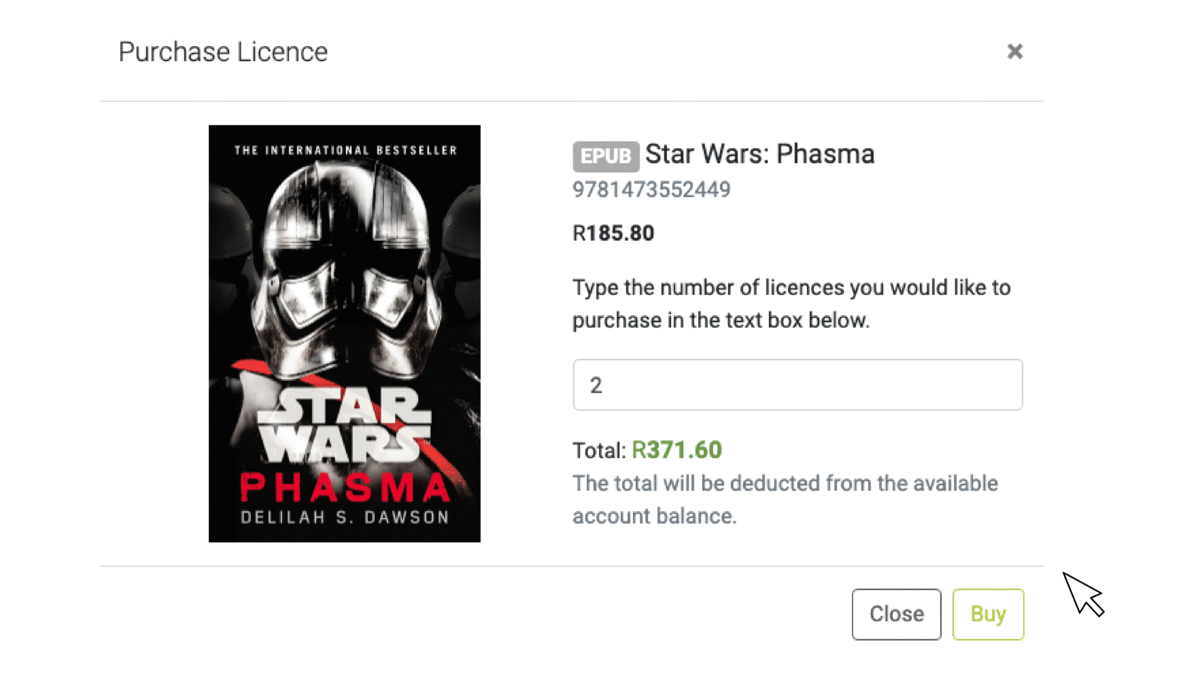
Need help? Use the live chat in the bottom right corner of your screen or email us at help@snapplify.com.
