You can easily find any book or educational resource in the Snapplify Reader using the built-in search and filter tools.
To search for books or resources in the Snapplify Reader, follow the instructions for your specific device:
Android
Open the Snapplify Reader app.
- On the main screen, tap the "Search icon" (magnifying glass).

- The search bar will appear at the top of your screen.
Type the title, author, or keyword of the book or resource.
- The screen will automatically update to show matching results.
- Tap a result to open or download it.
Tip: Use specific keywords such as “Mathematics Grade 6” for better results.iOS, Windows, and macOS
Open the Snapplify Reader app.
- On the main screen, tap or click the search bar.

Type the title, author, or keyword you’re looking for.
The screen will automatically display all matching results.
- Select a title to open or download it.
Note: On desktop (Windows/macOS), search behaviour is the same as on mobile, but layout may differ slightly.
Searching by Curriculum or Subject
You can narrow your search results by applying filters.
Tap or click the Filter icon.

- Choose one or more filter options:Curriculum (e.g. CAPS, Cambridge, IB), Level/Grade or Subject

- Apply your filters to refine your results.
You can combine multiple filters (for example, “CAPS + English + Grade 8”) to find exactly what you need.
Searching within an eBook
You can search inside a book you’re reading in the Snapplify Reader to find specific words, phrases, or passages. This feature searches the entire book and highlights every place where your search term appears.
To search within a book:
If you need to search within an ebook to locate a specific word, phrase, or passage, you can learn how to do that here.
Open the Snapplify Reader app.
Open the book you want to search in.
Tap or click the ? Search icon in the top toolbar.
Type the word or phrase you want to find.
A list of results will appear, showing each occurrence in the text.
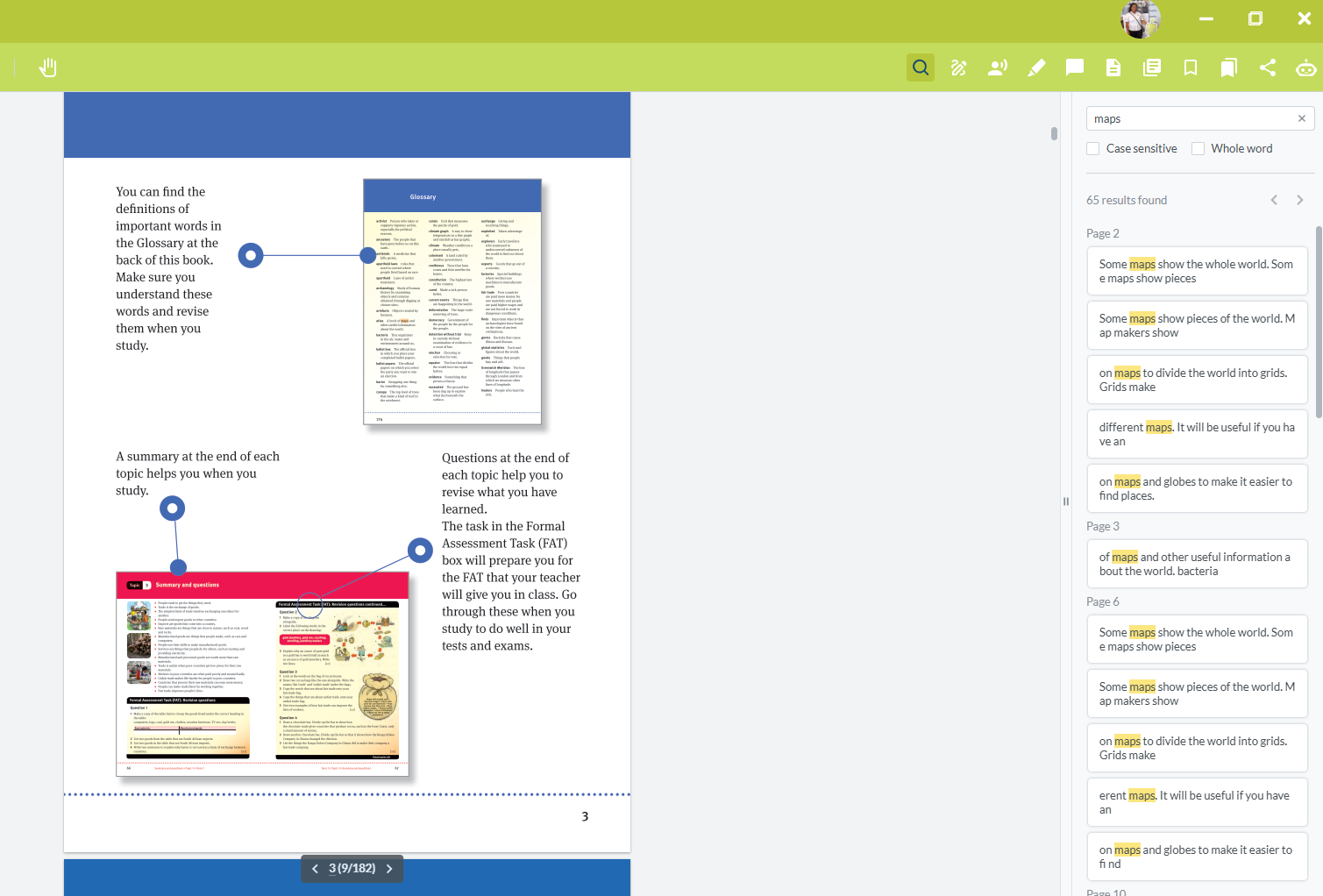
Tap a result to jump directly to that section of the book.
Need help? Use the live chat in the bottom right corner of your screen. Email us at help@snapplify.com or reach out via Whatsapp +27 60 011 8065.
