Being able to add a link to an ebook can be incredibly useful. Perhaps you want to show your students a video of a science experiment, direct them to an online tutorial on a particular topic, or suggest they check out an additional resource during their revision.
Users can do this within ebooks in the Snapplify Reader app. You and your students will be able to access these links within the text itself, or in your Journal, where you’ll also find all your notes and highlights in one place.
What’s more, you don’t need to install any additional software. We’ve made sure that you can open internet pages within the reader app, so you aren’t redirected to a browser.
Inserting your links
- To add an external link to text within your ebook, you will first need to select and highlight the text. Once highlighted, tap/click the text again to open up further options: add a note, link to external URL or delete the highlight.
- To link to a URL, tap/click on the link icon. Then paste your URL into the popup box and select ‘OK’.
- To open your new link, tap/click on the linked text and an external internet page will open within the Snapplify Reader app.
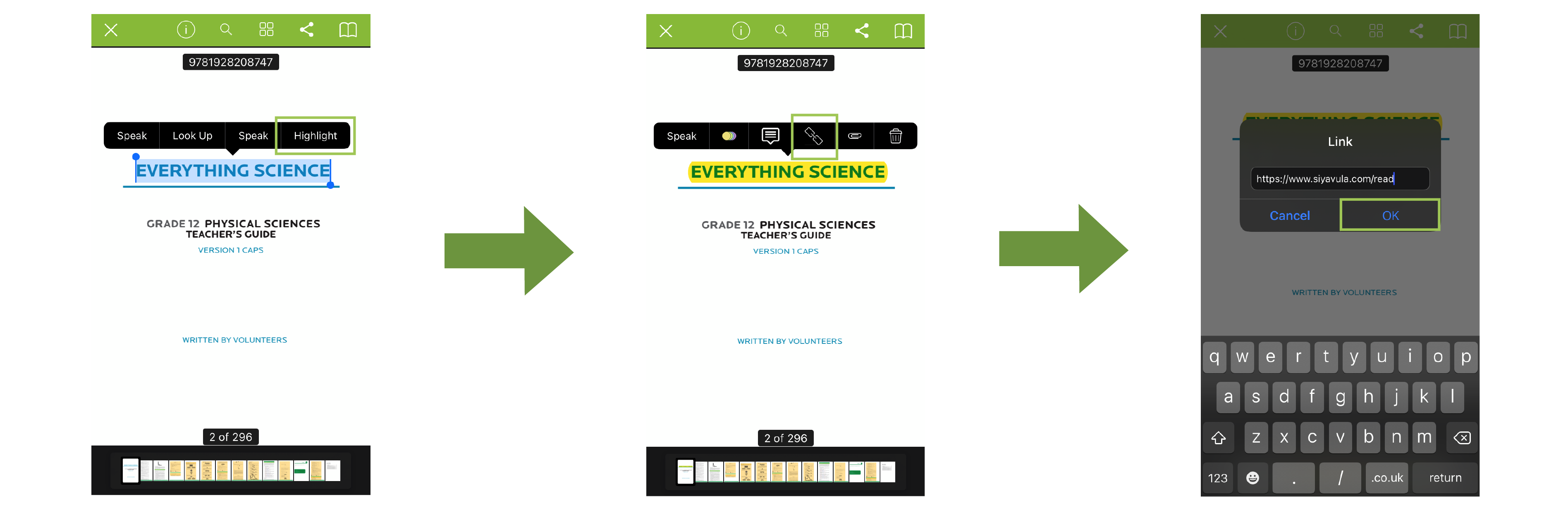
Learn how to remove links.
Need help? Use the live chat in the bottom right corner of your screen or email us at help@snapplify.com.
